
How to Enroll in Online/Mobile Banking
Step 1: On our website, navigate to the gold box in the top right-hand that says "Online Banking Login"
Step 2: Click on this box, and it will re-direct you to the online banking login portal.
Step 3: You will see the option to put in a username and password. Underneath there is a red link that says "Enroll." Click this link.
Step 4: Input all the necessary information and follow the on-screen instructions until the set-up process is complete.
Step 5: Once enrolled, login to your new online banking account and enjoy all the features and benefits online and mobile banking have to offer.
Special Note: this same process can be completed on our mobile app. For more information on Mobile Banking click here.
How to Enroll in e-Statements
e-Statements are a great way to cut back on paper waste while also getting rid of all the paper clutter!
For more information and to learn how to enroll in e-Statements click here!
How to Use Mobile Deposit
Step 1: Login to your online banking account on your mobile device.
Step 2: Choose which account, if multiple, you would like the check deposited into.
Step 3: Click the deposit icon that are right above where your transactions are posted.
Step 4: Follow the on-screen prompts to put in the amount of the check and capture the front and the back of the check.
Step 5: Press submit. After you've completed all the steps and pressed "submit" the check will be reviewed by our team and then deposited into your account.
Reminder: with mobile deposits you must endorse the back of the check as well as, write the words "For Mobile Deposit Only" above the line on the back of the check.
How to Deposit Checks on Our Mobile App
Check out the video below to learn how you can start depositing your checks using our mobile app!
How to Enroll in Bill Pay
Step 1: Log into your online banking account.
Step 2: Select "Bill Pay" on the left-hand side of the screen. If you are on a mobile device, click the 3 lines in the top left-hand corner then select "Bill Pay".
Step 3: Click "Enroll".
Step 4: You will receive a message saying, "Congratulations". Click Continue. You have now successfully enrolled in Bill Pay!
How to Add a Travel Notice in Online/Mobile Banking
Step 1: Log in to your online banking account.
Step 2: Select the 3 dots and "Travel Notices" under "Card Management" for internet banking OR the airplane icon under "Card Management" for CSB Mobile App.
Step 3: Select "Add Travel Notice"
Step 4: Input the place(s) traveling within destinations. State/Country abbreviations needed only - no cities or towns are needed.
Step 5: Input start and end date of travel by utilizing the calendar icon.
Step 6: Select the card(s) that will be used while traveling.
Step 7: Select "Save". Congratulations, you are now ready to travel!
